How to Route Your Internet Traffic Through Your Home During Travel#
Overview#
When traveling (or otherwise away from your home), you may want to route your internet traffic through your home network. This can be useful for external services that expect you to be at home when being used. For example, some of my favorite shows are only available in the US, and I want to be able to watch them when I am out of the country. You can use a standard VPN service for this, but VPN servers are often blacklisted by the services I want to use. This guide will show you how to work around all of that.
Disclaimer
Now, this can be used for less legitimate purposes, like trying to piggyback off of your parents' Netflix account. I am explicitly saying that while this guide will help you do that, you should not.
This is how your internet traffic normally works:
flowchart TD
subgraph US [Home Network - USA]
A[Your Computer] -->|WiFi / Ethernet| B[Verizon FiOS]
end
subgraph EU [Hotel Network - Europe]
C[Your Computer] -->|WiFi / Ethernet| D[Vodafone Broadband]
end
B -->|Internet| E[Netflix]
D -->|Internet| E[Netflix]In this paradigm, Netflix is able to see that you are in the US versus Europe, and will serve you different content based on that.
But tailscale allows you to do something different:
flowchart TD
subgraph US [Home Network - USA]
A[Your Computer] -->|WiFi / Ethernet| B[Verizon FiOS]
F[Dedicated Tailscale Computer] -->|WiFi / Ethernet| B
end
subgraph EU [Hotel Network - Europe]
C[Your Computer] -->|WiFi / Ethernet| D[Vodafone Broadband]
D -->|Internet+Tailscale| F
end
B -->|Internet| E[Netflix]In this new setup, your computer is still connected to the internet, but routed through your home network. This means that Netflix can only see that you are in the US, and will serve you that content. This will work for any service that is location-based, not just Netflix.
Prerequisites#
A Tailscale Account#
You will need a Tailscale account. You can sign up for one here. This is free for personal use, and you do not need do anything other than sign up and download the app on your devices.
A Home Computer#
A computer that will always be on at home. This can be something like a raspberry pi, an Apple TV, or an old laptop that will remain undisturbed. You should not use a computer that can be turned off intermittently, like your parent's laptop. The computer will need to be on any time you want to route your traffic, which means it should be always on. This device is going to be your exit node.
A Computer During Travel#
A computer that you will be using while traveling. This can be a laptop, or a phone. It could even be another Apple TV!
Log In to Tailscale On Each Device#
First, download the Tailscale app on each device. You should install it on every single device regardless of whether it is an exit node or not. If you are on Apple devices, you can also use the App Store. The App Store version might not have as many features, but for this use case, it is probably the best option. Otherwise, the download page is the best place to start.
Once you have the app installed, open it and log in. Now, your devices should all be on the same network (tailnet). If you want a more in-depth guide, you can follow along with their quickstart guide. Once completed, the tailscale menu bar dropdown should look like this:
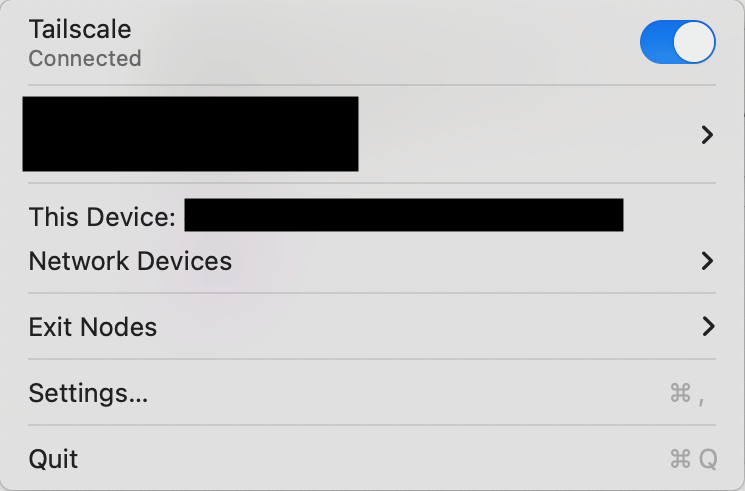
Set Up Your Exit Node#
Once you are logged in on every device that should be part of this network, you need to set up the exit node. Navigate to the tailscale settings on the exit node computer. Select Run as exit node, and then confirm with Ok.
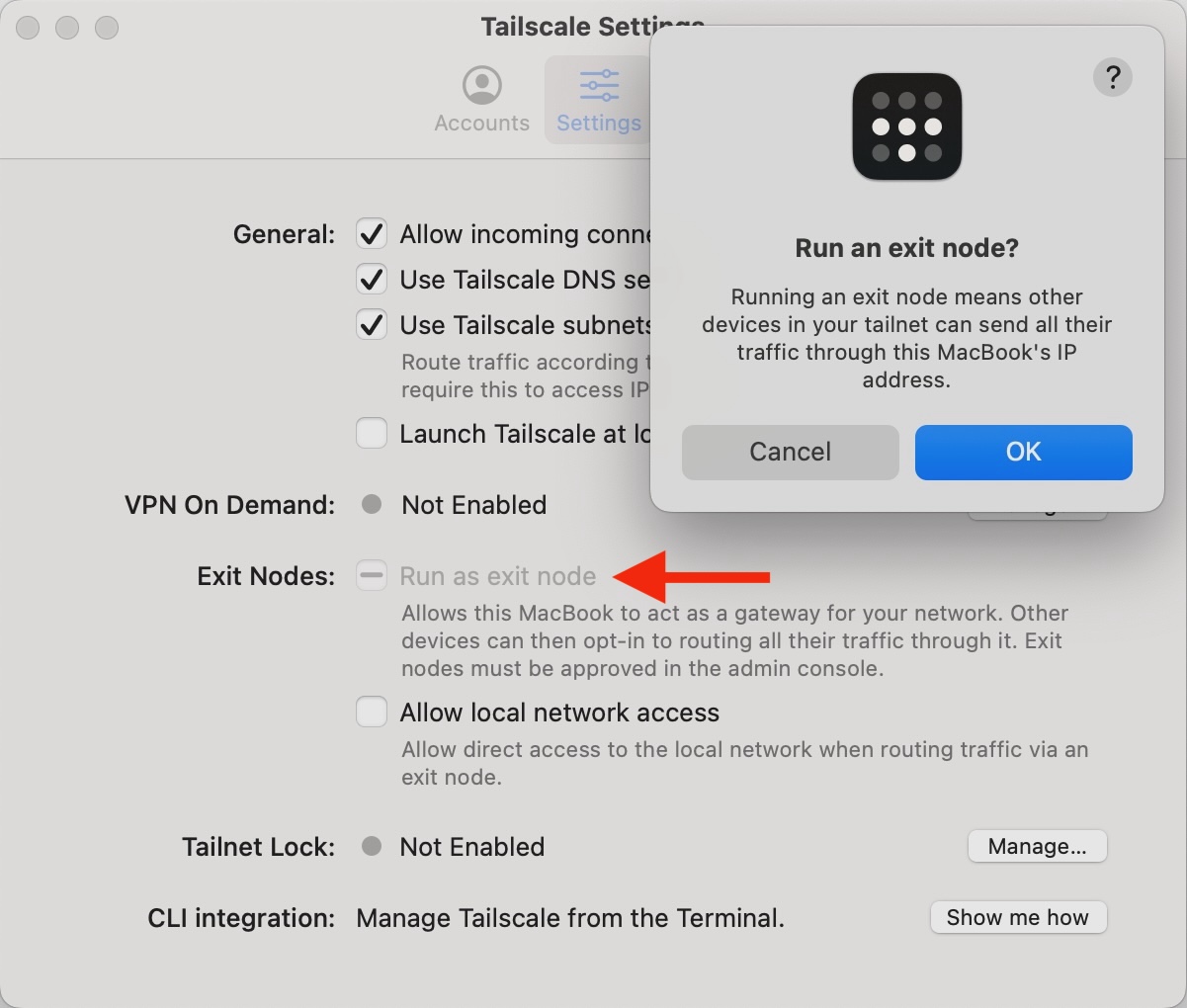
Once it is confirmed on the exit node, you need to approve it on the admin panel. Navigate to the Machines tab, find the exit node device, and click on it. You should see that it is still Awaiting approval under the Routing Settings section.
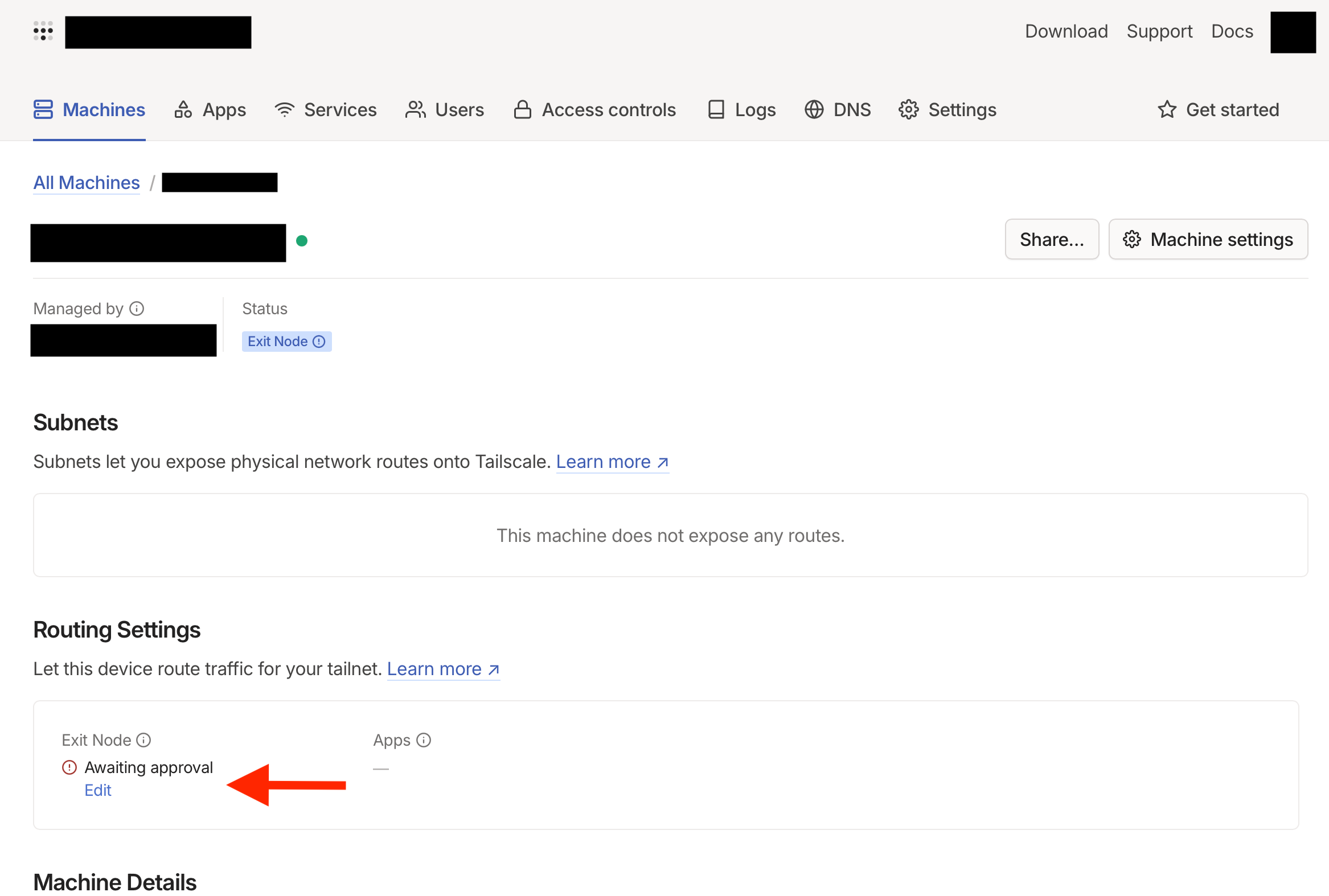
Once you click Edit, you will be able to check the Use as exit node box. Once you click Save, you should be good to go.
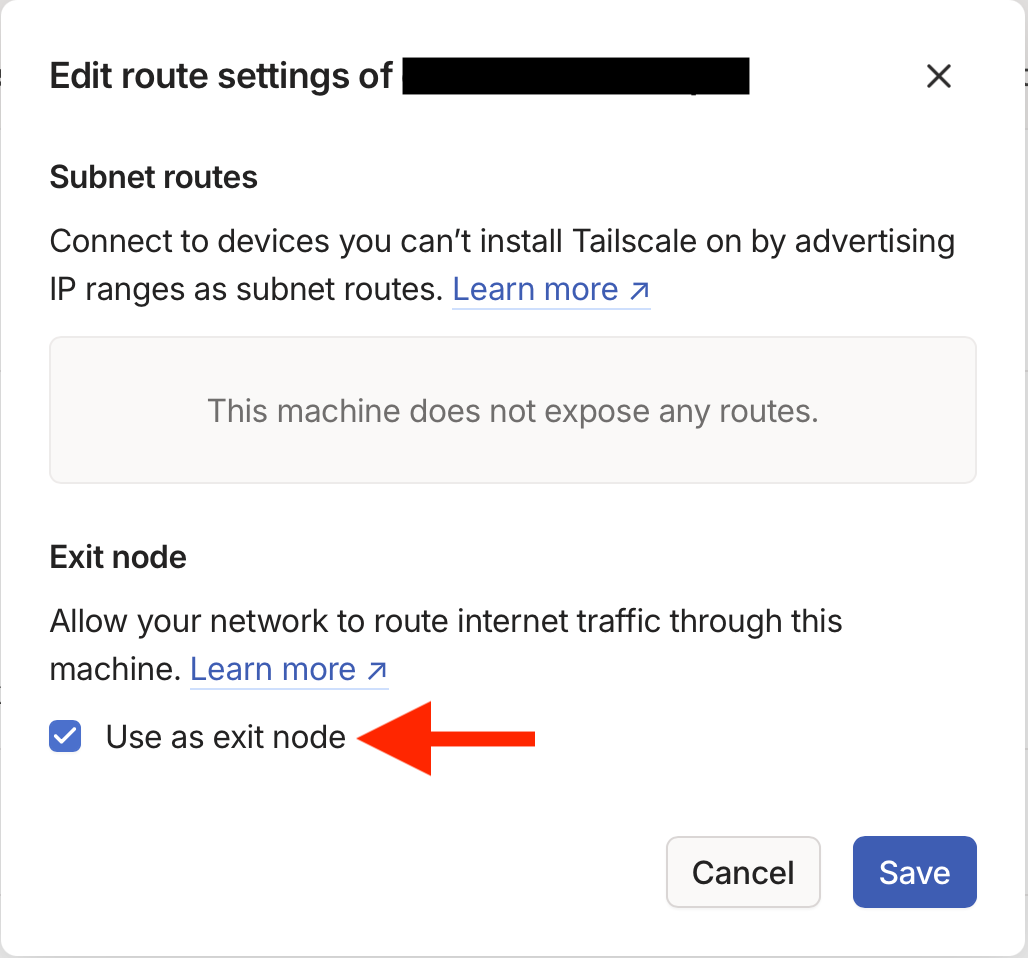
This set up might be a little different depending on the OS you are using, but the general idea is the same: First, you request to set up the exit node on the device. Then, you approve it on the admin panel. If you want a more in-depth guide, you can follow along with their exit node guide.
Set Your Computer to Route Traffic Through Your Exit Node#
Now that you have set up the exit node, you can route your traffic through it. On the device you want to be routed, go back to the menu bar dropdown. You should navigate to Exit Nodes and then look for your exit node under Tailnet Exit Nodes. Now, all of your internet traffic will be routed via your home network.
Caveats#
Slower Speeds#
You are now taking a large detour to access the internet by traveling across the Atlantic ocean. You should not route your traffic all the time, just when you need it. Otherwise, you can just turn tailscale off on your computer.
Apple TV#
If you are using an Apple TV as an exit node, you will need to set it up as a home hub. This will prevent it from going completely to sleep. To do this, follow Apple's guide. If you want to read more about this from tailscale's perspective, you can read about it here.